Make it easier to access the Digital Learning Hub from a web app on your smart phone.
Learn how to add Klik2learn as a bookmark or shortcut on the home screen of your iPhone or iPad.
To add as a web app on an Android phone or device click here.
To add a shortcut to an iPhone or iPad (Apple device) you need to use the Safari browser.
- Launch Safari on your iPhone or iPad.
- Type or copy edu.klik2learn.com into the safari browser.
- Tap the share button at the bottom of the screen.
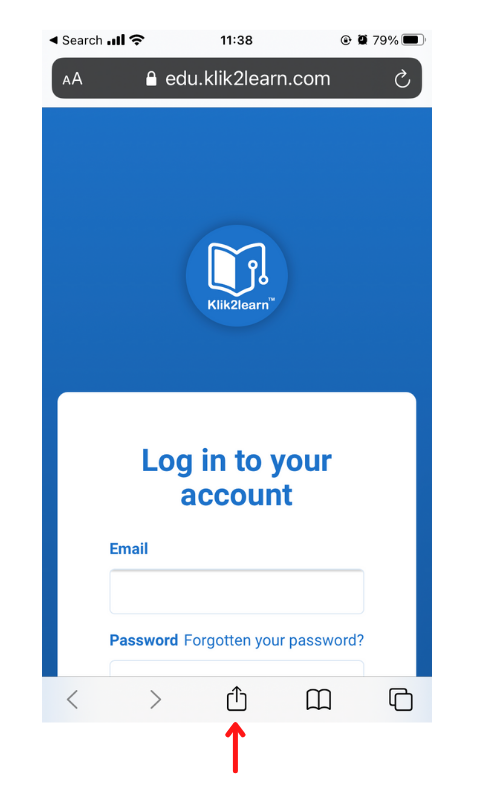
Image 1: Click on share button in Safari browser
- Click on Add to Home Screen.
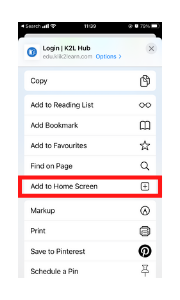
Image 2: Add to home screen
- Tap Add in the top-right corner of the screen.
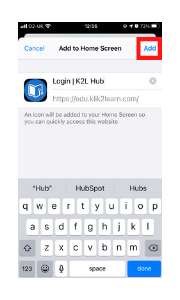
Image 3: Tap add in top right corner.
- Your new “web app” will appear in the next available space on your device’s Home screen.
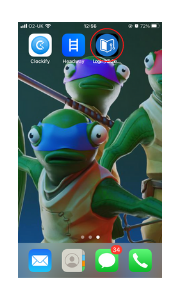
Image 4: Klik2learn web app on iPhone home screen
