Marking the Mock OET
1. You will receive an email to let you know that a student has completed the test and that it is ready to be marked.
2. Visit the Digital Learning Hub and you will see you have a notification in the notification bar.
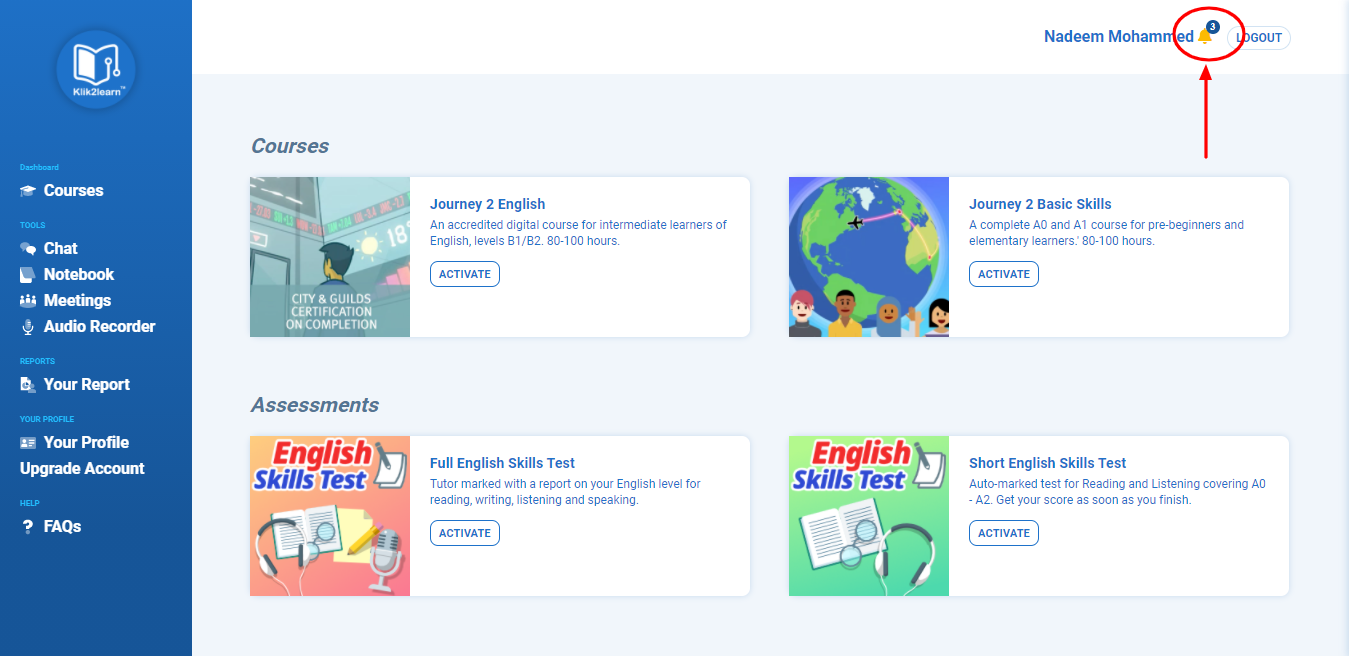
3. Click on the notification icon and this will bring up the notification centre, with a list of students who have sat the test.
4. By clicking on a notification message, this will take you to the reports for your full organisation, scroll down to the bottom of the page where you will see ‘Mock OET’ with a list of users who have sat the test. Alternatively, you can click on ‘Organisation Data’ on the left hand side panel to access the tests.
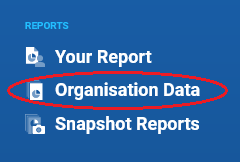
5. Click on the eye icon next to the students name, this will take you to the page where you can begin marking the test.
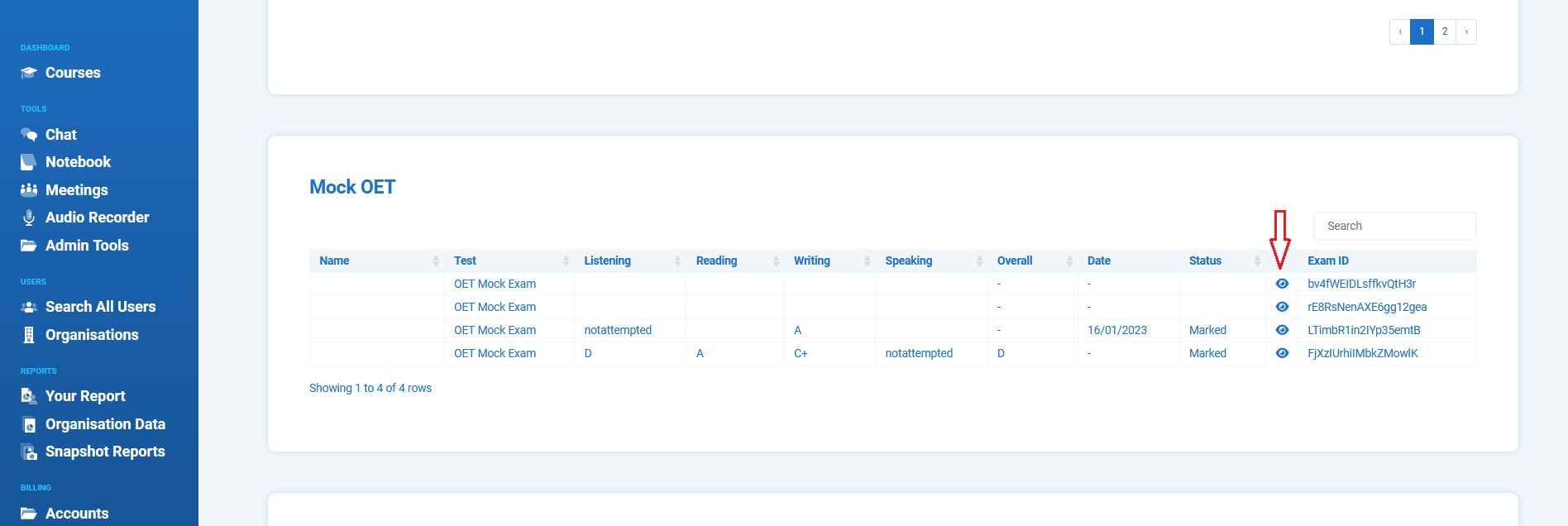
6. As a tutor, you have access to the Marking Guidelines and Test Contents that contain the Listening and Reading passages, Writing case notes and Speaking scenarios.
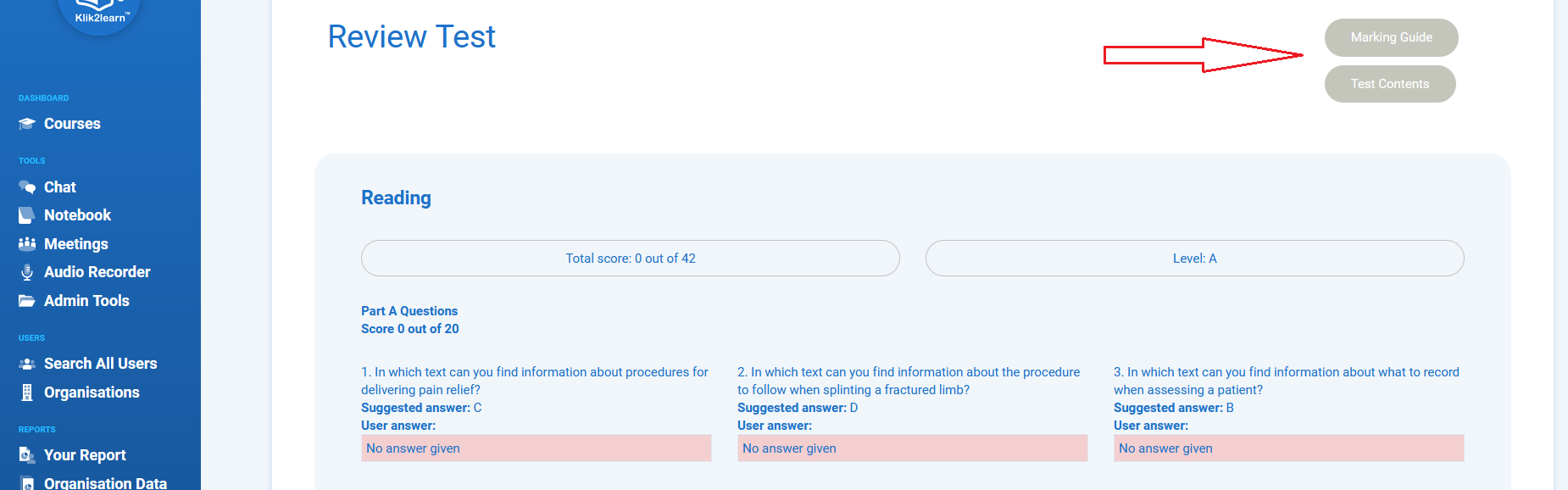
7.You should provide a grade for the student, write some written feedback and ensure you click ‘save’. Please repeat this process for all sections.
You do so by following the instructions below.
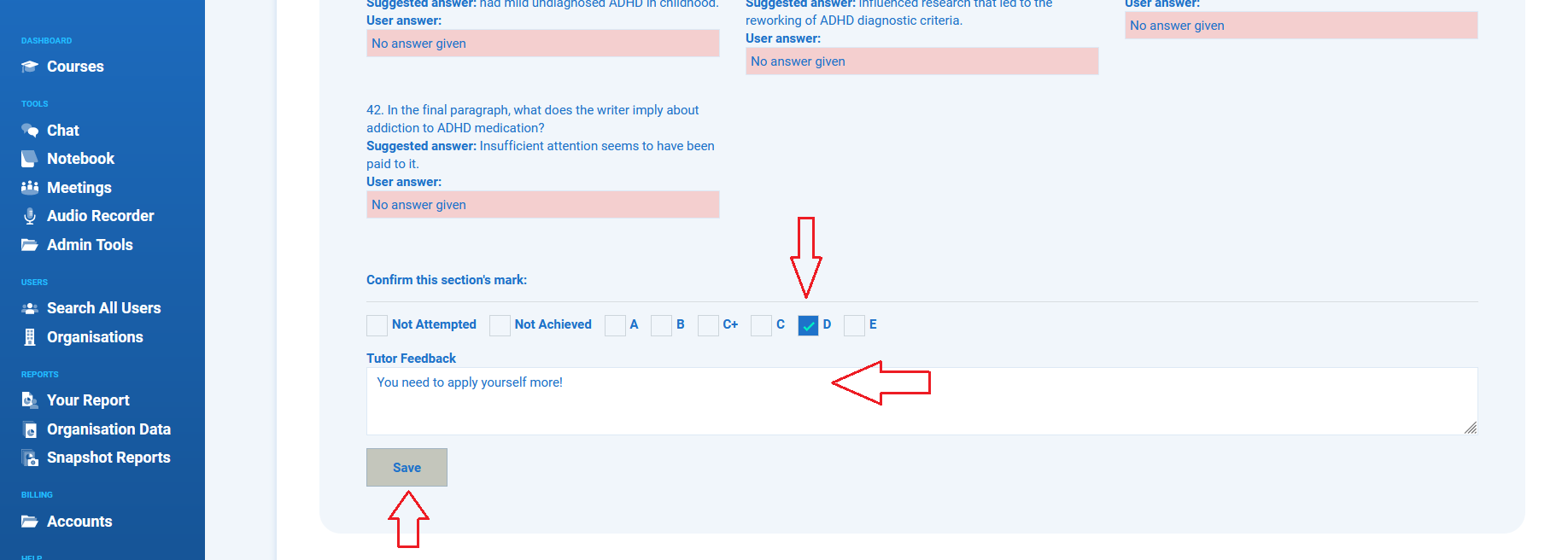
8. The Speaking and Writing sections include additional marking criteria.
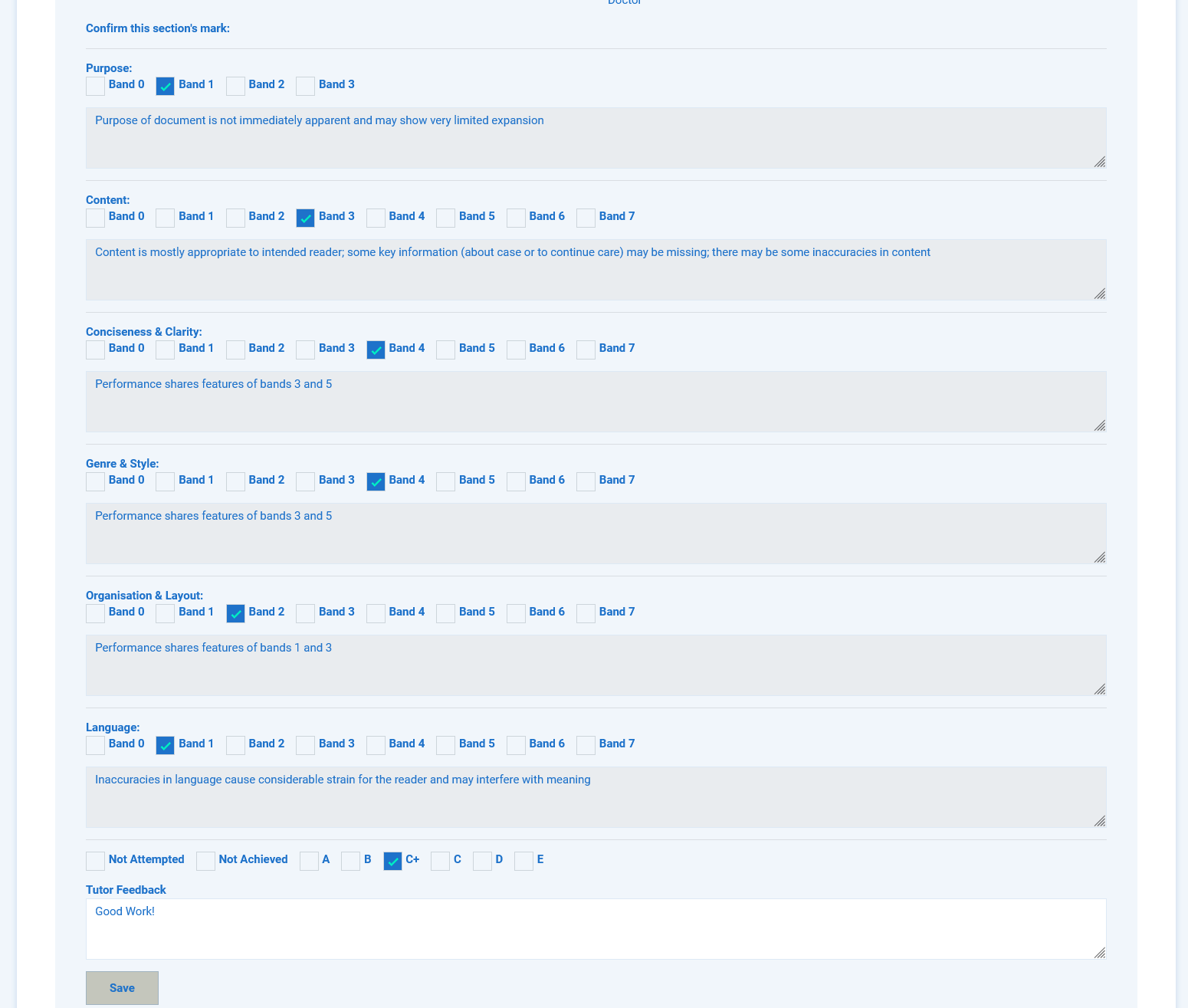
When you select a Band (Mark) for each criterion, a short piece of feedback text would be automatically added in the text box. This feedback is visible by the student as well.
Once you have selected Bands for all extra criteria, you can select a mark and add feedback for the given section as in step 7 above. Make sure you click “Save”.
8. Once you have marked all areas of the test, you should now provide an overall mark (1), provide written feedback (2) and click ‘save’ (3).
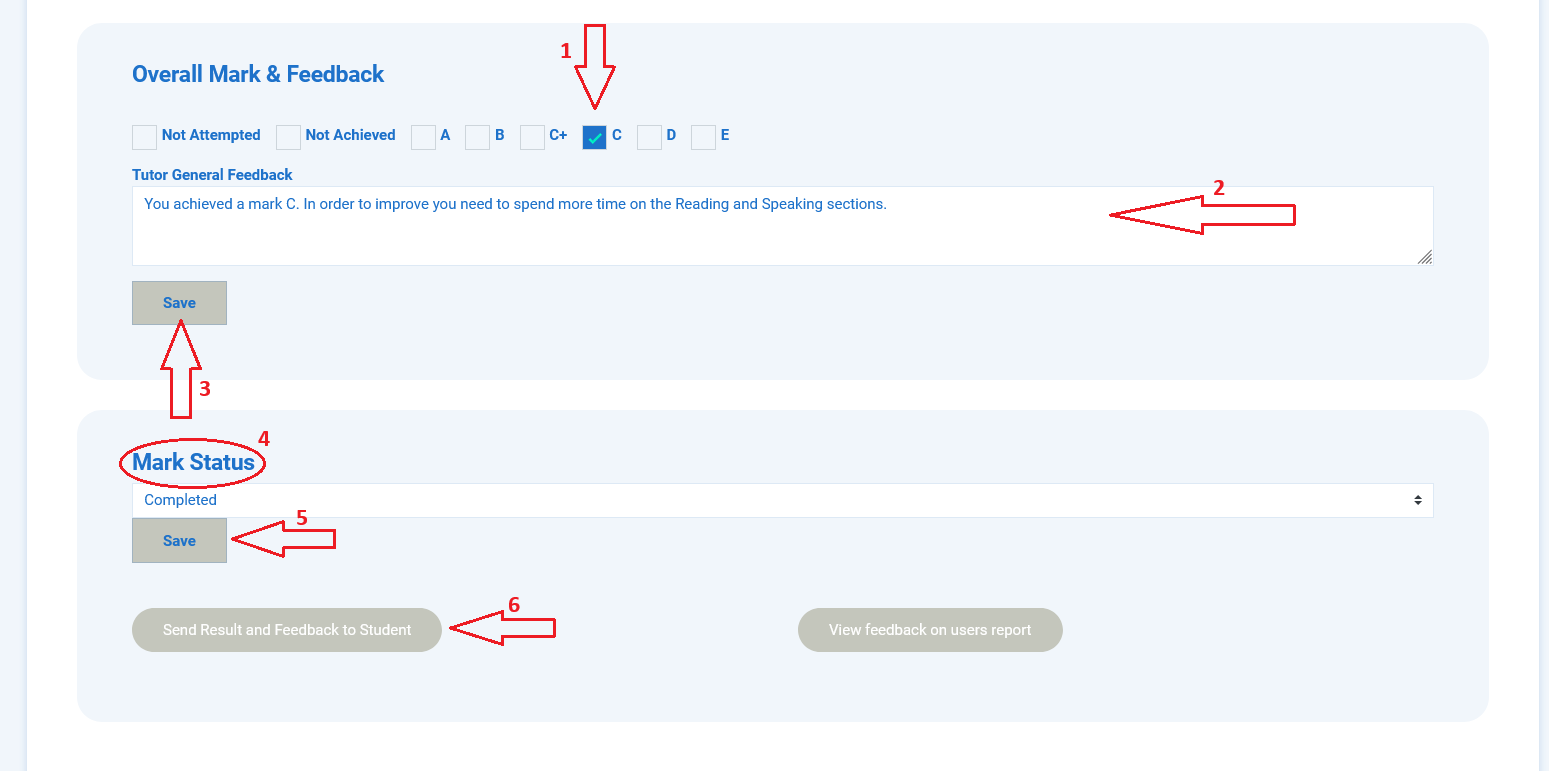
9. Once you have provided an overall grade, you should now change the mark status to ‘completed’ (4), click save (5) and click ‘Send Result and Feedback to Student’(6).
